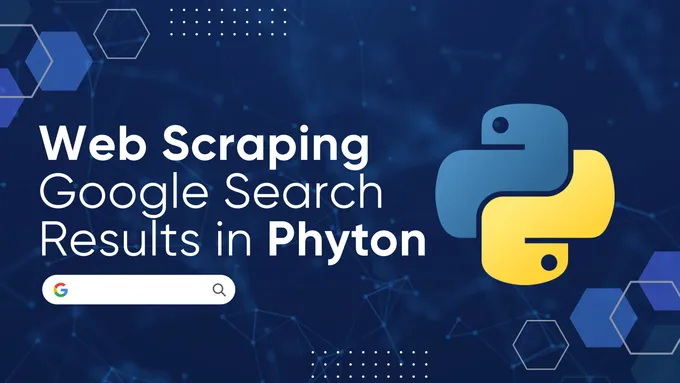XPath vs CSS: Why Web Scrapers Should Stop Listening to QA Testers
For web scraping pipelines, the choice between XPath and CSS selectors relies on your specific goal. You do not need to pick a single winner. You need to use the right tool for the specific task at hand.
Use CSS Selectors for Browser Navigation (Selenium, Puppeteer). They interact natively with the JavaScript engine and provide the simplest syntax for clicking buttons, filling forms, or handling pagination.
Switch to XPath for Data Extraction (Scrapy, lxml). It is the industry standard for parsing HTML because it allows bidirectional traversal. You can find a parent element based on a child, locate a sibling, or find a specific price tag based on the text “Total”. CSS cannot do this reliably.
| Feature | CSS Selectors | XPath |
|---|---|---|
| Primary Use Case | Browser Automation (clicks, forms) | Data Extraction (text, structure) |
| Direction | Downward only (Parent to Child) | Omnidirectional (Parent, Child, Sibling, Ancestor) |
| Robustness | Relies on class names (fragile) | Can rely on structure/text (resilient) |
| Engine Speed | Fastest in Browser (JS Engine) | Fastest in Python (C-libs like lxml) |
| Version Support | Modern (CSS3/4 support everywhere) | Limited (Browsers stuck on XPath 1.0) |
New developers often obsess over benchmarks. While CSS is technically faster in a browser console, the difference is measured in microseconds. In a real-world environment, this difference is negligible. A standard HTTP request takes 200ms or more. The parsing difference is often less than 0.05ms.
Your scraper will not fail because of selector speed. It will fail because the layout changed or an element moved. You should stop optimizing for microseconds. Start optimizing for maintainability and resilience against layout changes.
The “Speed” Myth: Real Python Benchmarks
Most benchmarks you see online are misleading. They typically run document.querySelectorAll inside a browser console to measure speed. That methodology is relevant for frontend developers building animations. It is irrelevant for backend web scraping.
We need to measure performance where the scraping actually happens. For most scalable scrapers, this is inside a Python script. We benchmarked the industry standard lxml (used by Scrapy) against the beginner-favorite BeautifulSoup to compare the execution time of Native XPath queries vs CSS selectors on a large dataset (5MB).
The Python Benchmark Code
We focused on lxml for the primary comparison because it allows us to isolate the selector engine’s performance.
BeautifulSoup was tested separately using its standard CSS parser.
import time
from lxml import html
# Setup: Parse a large HTML tree once
# The 'large_html_content' simulates a heavy e-commerce page
tree = html.fromstring(large_html_content)
# 1. Benchmark XPath (Native)
start_xpath = time.perf_counter()
for _ in range(5000):
# Direct execution by the C-engine
tree.xpath('//div[@class="product-card"]//span[@class="price"]')
xpath_duration = time.perf_counter() - start_xpath
# 2. Benchmark CSS (Translated)
start_css = time.perf_counter()
for _ in range(5000):
# CSS must be converted to XPath first
tree.cssselect('div.product-card span.price')
css_duration = time.perf_counter() - start_css
print(f"XPath Duration: {xpath_duration:.4f}s")
print(f"CSS Duration: {css_duration:.4f}s")Why XPath Wins in Python
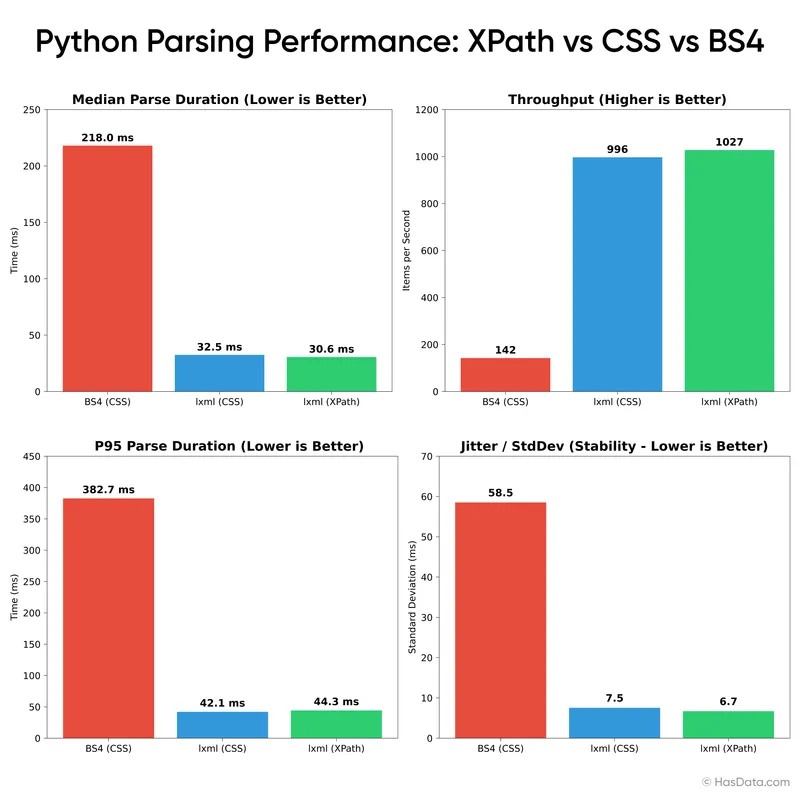
| Parser | Median Duration (ms) | P95 Duration (ms) | Min Duration (ms) | Jitter (StdDev) | Throughput (Items/Sec) |
|---|---|---|---|---|---|
| lxml (XPath) | 30.651 | 44.345 | 26.54 | 6.695 | 1027.675 |
| lxml (CSS) | 32.494 | 42.078 | 27.984 | 7.552 | 996.775 |
| BS4 (CSS) | 218.033 | 382.662 | 182.22 | 58.522 | 142.549 |
The results contradict the popular belief that CSS is always faster. In a Python environment using lxml, XPath is the clear winner.
When you use a CSS selector in lxml, the library must first translate your CSS string into an XPath expression before it can query the document. This adds overhead. Native XPath queries skip this step, talking directly to the C-based parser.
As seen in the table, BeautifulSoup (BS4) is nearly 7x slower than lxml. While BS4 is Pythonic and easy to use, it builds a heavy Python object for every tag. lxml stays in the C-layer (libxml2), making it the only viable choice for high-scale scraping.
The Browser Context
The situation flips if you use headless browsers like Playwright or Selenium. In that context, the code runs inside the browser’s JavaScript engine.
Modern browsers are highly optimized for CSS since they use it for styling. They also typically support only XPath 1.0, which is slower and less feature-rich than the XPath engines used in Python. In a browser environment, CSS selectors can be significantly faster than XPath.
However, even a 5x speed difference in selector lookup (e.g., 0.1ms vs 0.5ms) is mathematically insignificant compared to the 2-3 seconds it takes to load the page over the network.
Why Scrapers Choose XPath
If you are building a scalable scraper, XPath is your primary tool for data extraction. While CSS is great for selecting elements that have clean attributes, it often fails when the page structure gets messy or when data is hidden deep within generic tags.
Scrapers face specific challenges that frontend developers do not. We need to extract data based on context, position, and text content. XPath solves these engineering problems with features that CSS simply lacks.
1. Text-Based Matching
This is the most common reason to drop CSS selectors. Modern websites rely on utility classes (like Tailwind) or dynamic hashes that change with every deployment. The text content is often the only stable anchor.
If you need to find a button labeled “Add to Cart” regardless of its color or class, XPath is your only native option:
# Unstable CSS (breaks on layout update)
response.css(".btn.btn-primary.w-full")
# Robust XPath (relies on content)
response.xpath("//button[contains(text(), 'Add to Cart')]")Our Python developer’s tip: Handle “Dirty” HTML
Scrapers know that HTML is full of invisible whitespace (newlines, tabs). A direct text match often fails because ’ Price ’ is not equal to ‘Price’.
Always use the normalize-space() function to strip whitespace before matching:
# Matches "\n Out of Stock \n"
response.xpath("//div[contains(normalize-space(), 'Out of Stock')]")2. The “Anchor” Problem
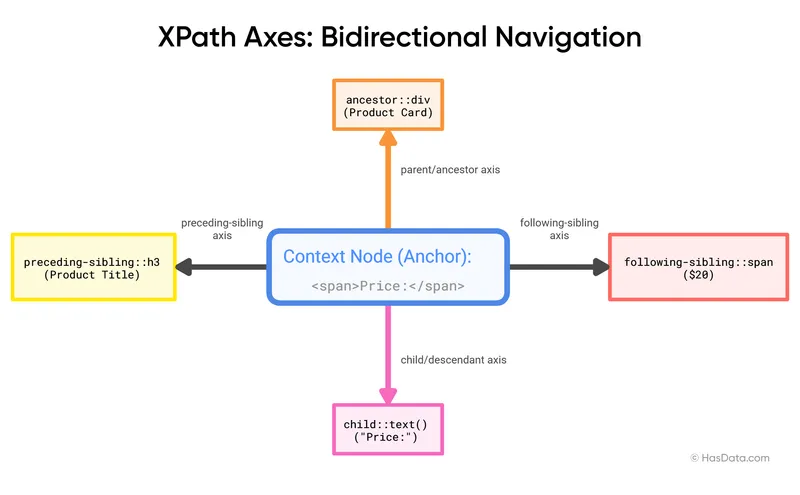
Data extraction often requires finding an element relative to another known element. We call this the Anchor Problem.
Imagine a product page with a label <span>Price:</span> followed immediately by a value <span>$20</span>. The value has no unique class. CSS selectors cannot look “sideways” to find the neighbor (unless you rely on the experimental :has pseudo-class).
XPath solves this with axes. You locate the “Price” label first, then traverse to the immediate sibling.
# The "Next Sibling" Strategy
# Finds 'Price:', then jumps to the next span
//span[contains(text(), 'Price:')]/following-sibling::span[1]This also applies to reverse navigation. If you find a specific product title and need the URL of the parent container, XPath allows you to traverse up the DOM tree using the ancestor axis.
# The "Traversing Up" Strategy
# Finds the 'Add to Cart' button, then grabs the whole product card URL
//button[contains(text(), 'Add to Cart')]/ancestor::a/@href3. Computational Filtering
CSS is a matching engine. XPath is a computation engine.
A CSS selector can tell you if an element has an attribute. XPath can evaluate the value of that attribute. This is critical for filtering data before you even extract it.
Computational Filtering
You can use mathematical operators directly in the query. For example, you can select only products priced under $50.
# Select products where the data-price attribute is less than 50
//div[@class='product' and @data-price < 50]Exclusion Logic (The “Not” Operator)
Scrapers often need to ignore elements. You might want to scrape all links except those in the footer, or all images except tracking pixels. While CSS has a :not() pseudo-class, XPath offers more robust boolean logic with and, or, and not().
# Find products that are NOT out of stock
//div[@class='product' and not(contains(@class, 'out-of-stock'))]Positional Functions
Pagination often breaks scrapers. The “Next Page” button might not have a unique ID, but it is almost always the last element in the pagination list.
Instead of writing fragile code to loop through lists, use XPath’s positional functions like last() and position():
# Select the last link in the pagination list
response.xpath("(//ul[@class='pagination']//a)[last()]")This logic filters data at the parser level, saving you from writing extra Python code to loop through results.
4. Regular Expressions in lxml
Most tutorials claim XPath 1.0 does not support Regex. This is technically true for standard engines (like Chrome), but false for Python scrapers.
The lxml engine (used by Scrapy and Parsel) allows you to use the EXSLT namespace to perform Regex queries directly within XPath. This is extremely powerful for scraping SKU codes, phone numbers, or emails that follow a specific pattern but lack consistent HTML tags.
from lxml import html
# Enable the regular expression namespace
ns = {"re": "http://exslt.org/regular-expressions"}
# Find all links where the href contains a 4-digit year (e.g., /2024/)
tree.xpath("//a[re:test(@href, '/\d{4}/')]", namespaces=ns)This capability allows you to bypass messy class names entirely and hook directly into the data structure pattern.
When to Choose CSS Selectors
We are engineers, not fanatics. While XPath is superior for complex data extraction, CSS selectors remain the best tool for interaction and simple selection.
In a headless browser environment (Puppeteer, Playwright, Selenium), CSS is often the pragmatic choice for three specific reasons.
1. High-Speed Browser Interaction
If you are using headless browsers (Puppeteer, Playwright, Selenium) to navigate a site, CSS is cleaner. When you need to click a button, fill a form, or close a modal, you rarely need the complex logic of XPath.
Browser engines are optimized to resolve CSS selectors instantly because they use them to apply styles for every frame of the render loop.
JavaScript
// Puppeteer / Playwright context
// CSS is concise and readable for interactions
await page.click('button.submit-order');
// XPath is unnecessarily verbose for this simple task
await page.click('//button[contains(@class, "submit-order")]');2. JavaScript Injection and Console Debugging
Advanced scraping often involves injecting JavaScript directly into the page context using page.evaluate(). This is necessary for scrolling infinite pages, scraping Canvas elements, or bypassing protections.
Inside the browser console context, document.querySelector is the standard. Using XPath inside JavaScript (document.evaluate) is notoriously verbose and returns an iterator that is difficult to work with.
If your data extraction logic relies on injecting JavaScript, then using CSS selectors is the most sensible approach.
// Inside page.evaluate(), CSS is king
const data = await page.evaluate(() => {
const items = Array.from(document.querySelectorAll('.item'));
return items.map(item => item.innerText);
});3. Readability and Maintenance
Code is read more often than it is written. CSS selectors are generally 50% shorter than their XPath equivalents.
If you are selecting an element by a unique ID or a specific class, using XPath is over-engineering.
- CSS:
div.content > p.intro - XPath:
//div[contains(@class, 'content')]/p[contains(@class, 'intro')]
The CSS version is instantly parseable by the human eye. The XPath version adds visual noise without adding value. For simple lookups, always prefer the cleaner syntax of CSS.
4. Volatile HTML Structures
Modern web frameworks (React, Vue, Tailwind) frequently change the depth of the DOM tree. A text block might be inside a div today and wrapped in another section tomorrow.
If you write rigid, position-based XPaths (div/div[2]/p), your scraper will break weekly.
While you can write robust recursive queries in XPath, they become incredibly verbose. CSS selectors are “structure-agnostic” by default. A simple space character acts as a descendant combinator, finding the target no matter how deep it is nested.
# The Goal: Find '.price' inside '.card' regardless of nesting depth
# XPath: Robust but verbose (Cognitive Load: High)
response.xpath("//div[contains(@class, 'card')]//span[contains(@class, 'price')]")
# CSS: Robust and concise (Cognitive Load: Low)
response.css(".card .price")In scenarios where you rely solely on class names and don’t care about the structural path, CSS is the superior choice for maintainability.
Scraper’s Cheat Sheet: XPath vs CSS
Use this reference table to quickly convert your logic or decide which tool fits your current line of code.
| Goal | CSS Selector (Clean & Fast) | XPath Expression (Powerful) |
|---|---|---|
| Select by ID | #header | //*[@id="header"] |
| Select by Class | .product | //*[contains(@class, "product")] |
| Select by Multiple Classes | div.a.b | //div[contains(@class, 'a') and contains(@class, 'b')] |
| Direct Child | div > p | //div/p |
| Descendant | div p | //div//p |
| Attribute | a[href="login"] | //a[@href="login"] |
| Nth Element | li:nth-of-type(3) | //li[3] |
| First Child | li:first-child | //li[1] |
| Next Sibling | h1 + p | //h1/following-sibling::p[1] |
| Following Siblings (all) | h1 ~ p | //h1/following-sibling::p |
| Contains Text | Not supported natively | //div[contains(text(), "Price")] |
| Parent Node | :has() limited (div:has(span)) | //span/parent::div |
The Hybrid Strategy
Senior developers rarely rely on a single selector type for an entire project. They mix them to leverage the strengths of each.
A common pattern in frameworks like Scrapy is to use CSS selectors to isolate the “containers” (high-level structure) and XPath to extract the specific data points (fine-grained logic).
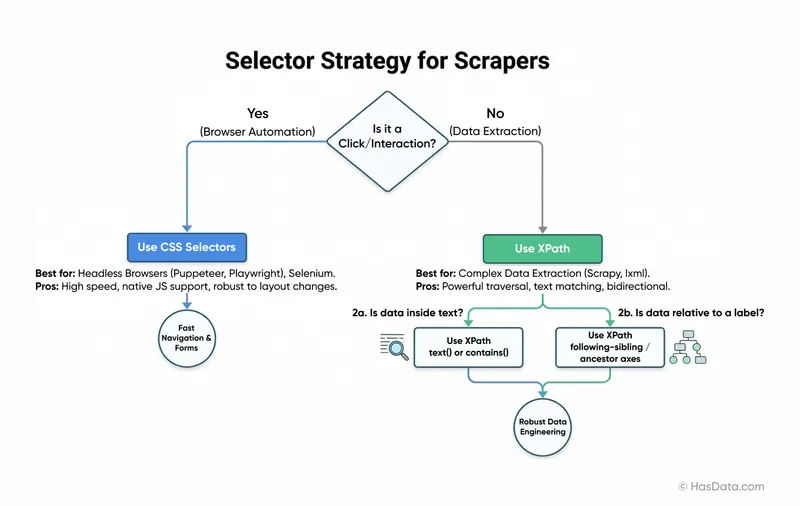
# A Scrapy example demonstrating the Hybrid Approach
# 1. Use CSS to grab the container (Fast, Readable)
products = response.css("div.product-card")
for product in products:
yield {
# 2. Use CSS for simple attributes
"title": product.css("h2.title::text").get(),
"url": product.css("a::attr(href)").get(),
# 3. Switch to XPath for complex logic (Text matching, Sibling navigation)
# Find the price tag located next to the 'Price:' label
"price": product.xpath(".//span[contains(text(), 'Price:')]/following-sibling::span/text()").get(),
# 4. Use XPath for math/logic
"is_discounted": product.xpath("boolean(.//span[@class='old-price'])").get()
}This approach gives you the readability of CSS for the main structure and the power of XPath for the data points that require logic.
Final Thoughts
The debate between XPath and CSS is not about performance benchmarks. In the age of high-speed cloud computing, the millisecond difference is irrelevant. The real choice is about Control vs. Convenience.
- Use CSS Selectors for high-speed navigation in headless browsers and for selecting elements with stable classes. It is the language of interaction.
- Use XPath for robust data extraction, text-based matching, and traversing complex DOM structures. It is the language of data engineering.
Don’t be afraid to mix them. Your goal is not to write “pure” code or chase theoretical benchmarks. Your goal is to write a scraper that survives the next website update.