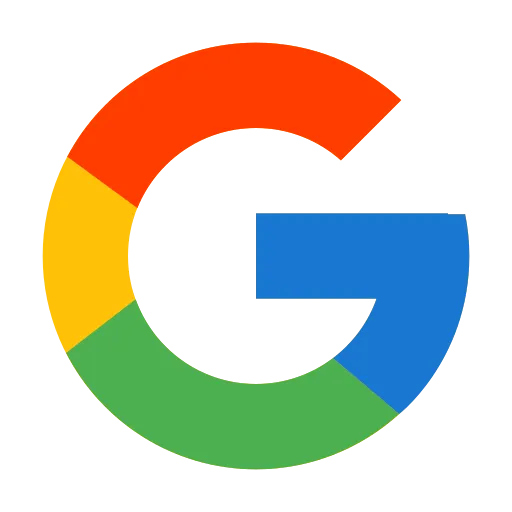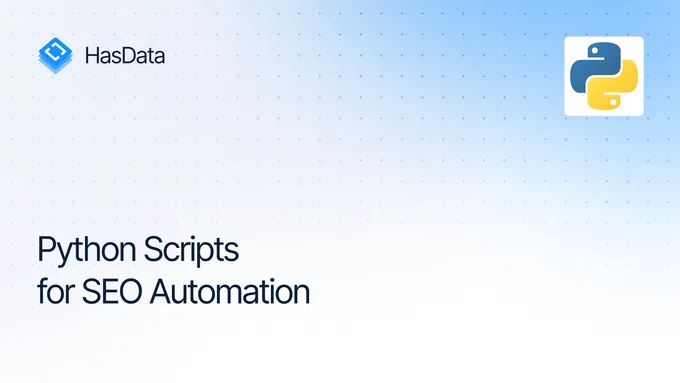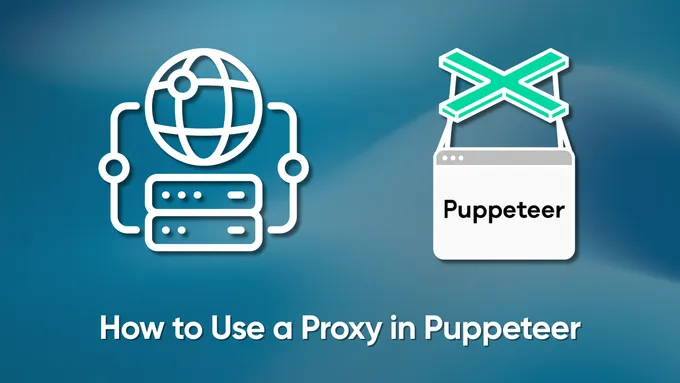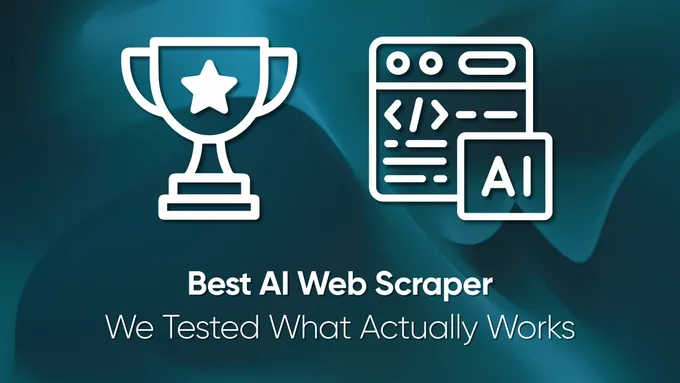Google Sheets Rank Tracker: The Ultimate Tool for SEO Specialists
While dedicated rank-tracking tools are prevalent, Google Sheets offers a surprisingly robust alternative for sophisticated data analysis. Its straightforward interface conceals a comprehensive suite of functions that facilitate complex SEO tasks. Let’s explore why Google Sheets could be the ultimate tool for any SEO specialist’s keyword-tracking needs.
1. Flexibility and Customization
Google Sheets offers unmatched flexibility when it comes to rank tracking. With the ability to harness custom formulas, visualizations become dynamic and tailored. Create graphs, ranking trend charts, and apply conditional formatting to make data analysis more visual and intuitive. It’s not just about collecting data; it’s about understanding it. With Google Sheets, you have the tools to customize your data representation precisely the way you want.
2. Ease of Sharing and Collaboration
The era of sending back-and-forth attachments is long gone. With Google Sheets, sharing your Google rankings report with users is as simple as sharing a link. Grant access to colleagues, collaborate in real-time, or present data to clients. Real-time collaboration, comment threads, and access control ensure that everyone is on the same page, quite literally.
3. Integration with Google Services
One of the standout benefits of using Google Sheets is its seamless integration with many Google services. Whether you’re extracting data from Google Analytics, leveraging insights from the Google Search Console API, or integrating other APIs, all elements come together within a unified platform. You’re not just building a rank tracker but creating an ecosystem based on interconnected data.
4. Cost-Effective Solution
While Google Sheets isn’t a rank-tracking tool on its own, its ability to integrate with various services via APIs makes it a powerful ally for SEO specialists. Compared to the monthly cost of traditional position tracking services, integrating Google Sheets with a dedicated SERP API proves to be a much more cost-effective solution. It’s not just about saving money; it’s about getting more value for every dollar spent. For a deeper dive into the cost-effectiveness and capabilities of these tools, check out our article on the best rank-tracking APIs.
The Power of Google SERP API
Harnessing the capabilities of the Google SERP API offers a multitude of advantages for SEO specialists:
Versatile SEO Tool Creation: The Google SERP API is the backbone for crafting a wide range of SEO tools. Whether you’re looking to develop a keyword rank tracker, a competitor analysis tool, or even tools focusing on extracting and analyzing featured snippets, this API provides the data foundation.
No Captchas, No Proxies: Say goodbye to captcha interruptions or the complexities of managing proxies. The Google SERP API offers a streamlined, uninterrupted data retrieval process, ensuring you get the information you need without any hitches.
Diverse SERP Data Types: The API isn’t limited to just basic search results. You can delve into various facets of Google’s search offerings, from Images, Videos, News, and Shopping results to Local listings. This breadth allows for comprehensive research and analysis, tailoring your SEO strategies based on diverse data sources.
For quick and effortless position checks, try our Google Rank Checker browser extension. It leverages our SERP API to provide instant keyword rankings directly in your browser, simplifying your tracking process.
Introducing Our Tools for Tracking Keyword Rankings
Using Google Sheets with the SERP API is a handy way to create a ranking tracker, so we’ve developed a tool that allows you to monitor positions manually or on a schedule.
To use this tool, first, sign up with HasData to get an API key and 1000 free credits. Once you’re logged in, you’ll find your API key in the “Dashboard” tab of your account. Copy it as you’ll need it later when using the Google Sheets template.
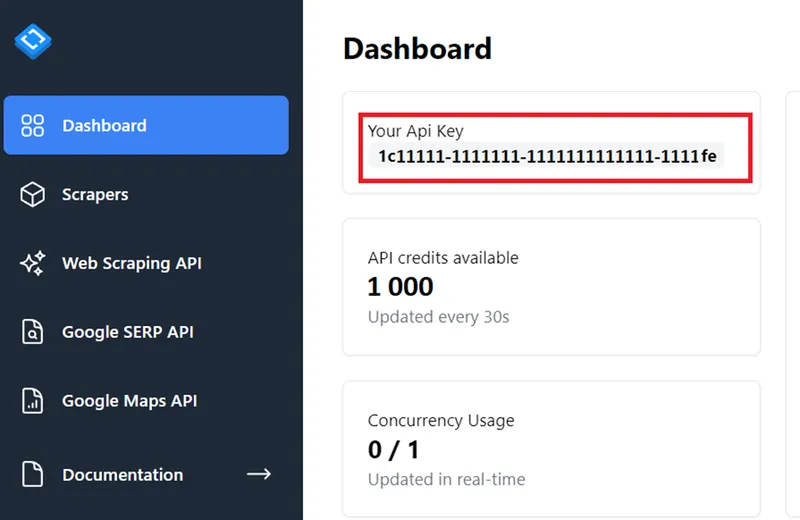
Next, copy our pre-built spreadsheet template, which has all of our custom tools already built into it – no coding needed.
When opening your copied document, there will be an additional menu with three functions available.
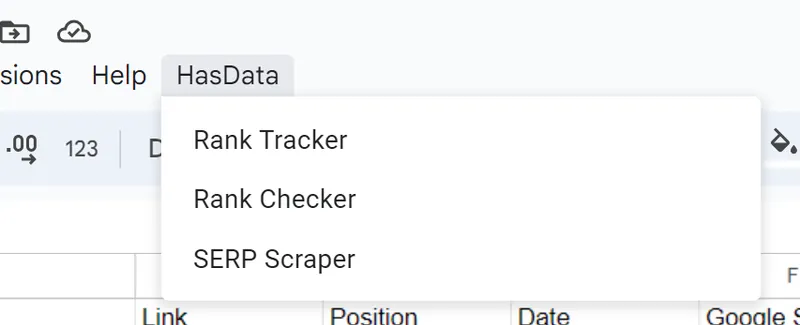
Let’s look at them in detail.
Rank Tracker
Rank Tracker allows you to monitor how your site’s position in Google changes over time. You can customize the tool by selecting your preferred language, specifying a specific Google domain and country, and selecting the device for checks. You can also choose to manually check for ranking changes or automate the process by setting up a schedule with Google Sheets triggers.
Let’s look at its setup and usage using an example to understand its functionality and features better. The first time you try to run Rank Tracker, you must confirm permission to run the script. To do this, you need to confirm authorization.
Select the account from which to run the script. It must be identical to the account you are copying the spreadsheet for. And confirm the permission to change the table and access external sources. This is necessary because the script uses Google SERP API for data scraping. The last permission is necessary for the script to launch the sidebar where the settings will be made.
After that, the side menu will start, where you can set the settings.
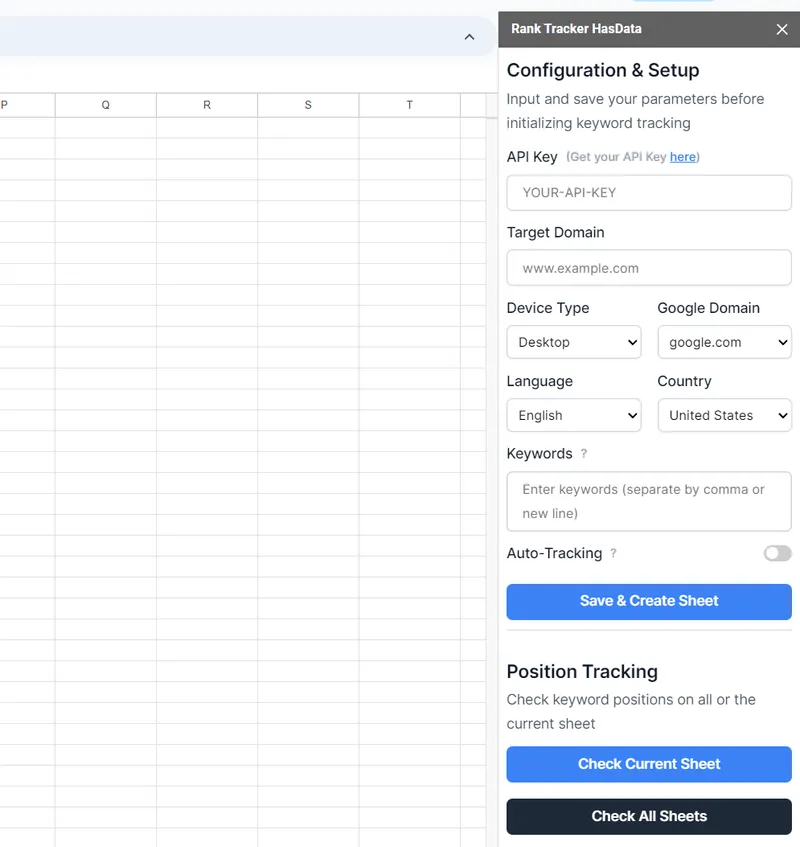
Let’s understand what each field and button is for:
Configuration & Setup:
- API Key: Enter the unique API key you obtained earlier.
- Target Domain: Define the domain whose positions you aim to track.
- Device Type: Select the type of device for which the positions should be tracked.
- Language: Choose the language you want to use for your search queries.
- Google Domain: Determine the specific Google domain to be used for searches.
- Country: Select the geographical region for your search.
- Keywords: Input keywords that will be automatically added to the Tracker page. You can also edit them to the list manually later.
- Auto-Tracking: Decide if the keywords should be set for automatic rank tracking. Later, we’ll guide you through its setup.
- Save & Create Sheet: This button stores the provided information on the “Settings” sheet.
Rank Tracking Actions:
- Check Current Sheet: Launch tracking the keyword rankings for the current sheet using the settings from the “Settings” page.
- Check All Sheets: Initiate the rank tracking for all sheets listed on the “Settings” page.
When you click the “Save & Create Sheet” button, all the data you’ve entered will be transferred to the “Settings” and “Rank Tracker” pages. If a Rank Tracker sheet already exists, a new one will be created and numbered consecutively. You will then have the flexibility to change any of the information on these pages as needed.
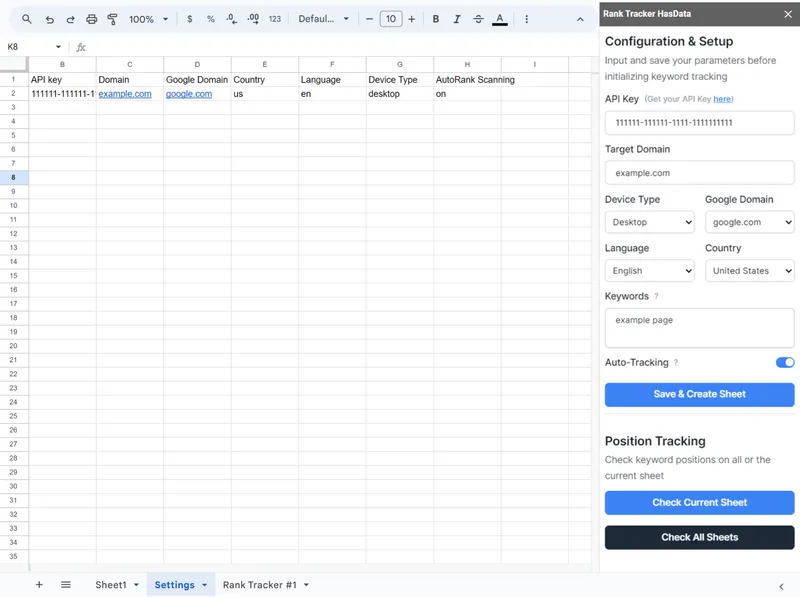
It’s important to say that the name for the Rank Tracker Google sheet needs to be “Rank Tracker #” plus a sequential number.
Now let’s try gathering positions for the selected keywords and see what the result looks like. Go to the page and get the data from the “Check Current Sheet” button.
You can also add new keywords to be considered during the next check.
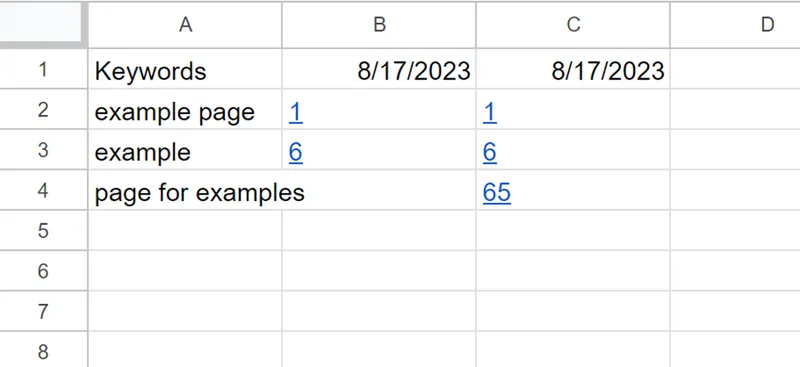
All data for upcoming dates will be added to the far right column. This way, it’s easy to see how ranks change over time.
Setting Up Automatic Keyword Ranking Checks
Now let’s see how to set up automatic checking. Remember, only tables with the specific property will be checked.
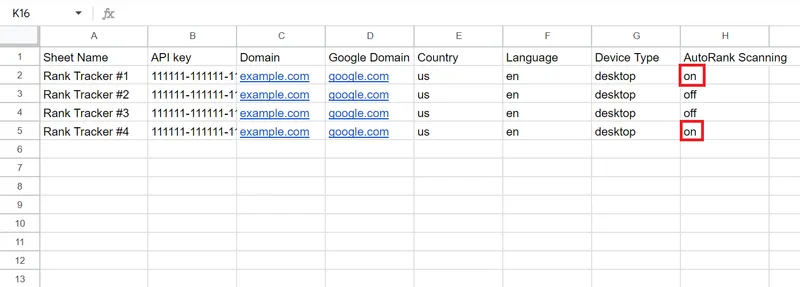
We use triggers to set scheduled checks. These are tools that allow automated actions based on specific conditions or events. By utilizing triggers, you can automate the monitoring process, eliminating the need for manual checks and saving precious time.
To configure a trigger:
- Navigate to the “Extensions” tab and select the “AppScript” option.
- Find and click the clock icon labelled “Triggers” on the left pane.
- Click “Add Trigger” to start the setup.
- For the function to run, choose “autoRankScanning”. This function will check all tables that have the appropriate property set.
- Under the event source, select “Time-driven”. This allows you to specify how often the function should run - daily, hourly, etc.
- Once you’ve configured the settings to your preference, hit the “Save” button to activate the trigger.
Rank Checker
While the Rank Tracker is designed for continuous monitoring of positions, the Rank Checker serves a different purpose. It’s designed to check the positions of your keywords from time to time. Although it shares many fields with the Rank Tracker, it doesn’t have its own settings page.
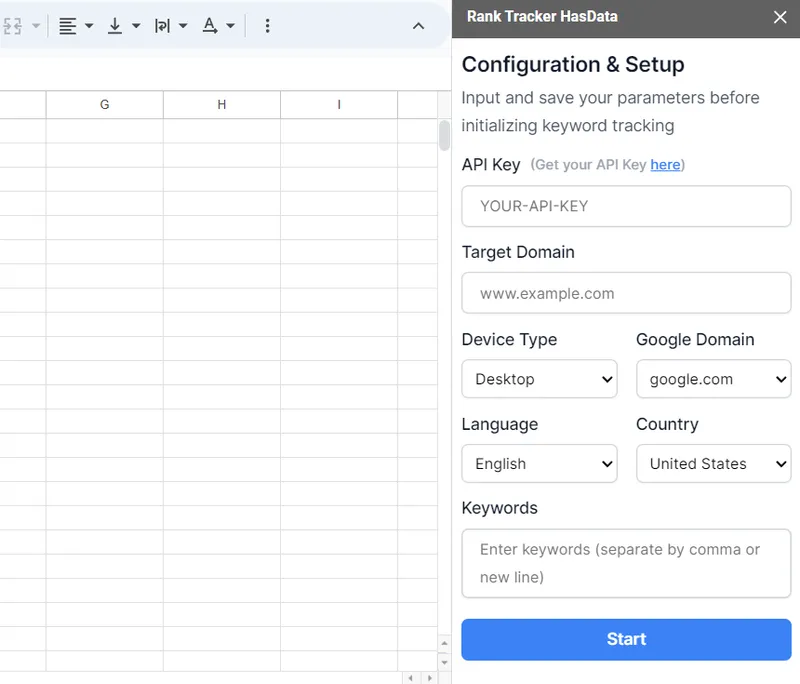
The view in which the data is returned is also different. Let’s run Rank Checker to look at the resulting columns.
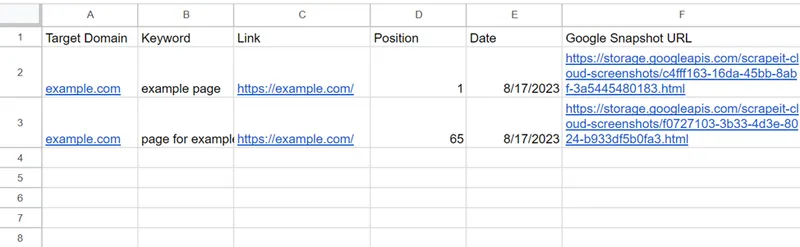
As you can see, we have got the following data:
- Target Domain. The domain for which the position was checked.
- Keyword. The search query is used to check the position.
- Link. URL of the page that appeared in the search results.
- Position. Indicates the ranking of the page on the SERP.
- Date. The day, month, and year of the check. The exact time is stored too.
- Google Snapshot URL. The link to the SERP.
The keyword Rank Checker is especially useful for one-time evaluation of results. In addition to the standard data, it offers an invaluable feature: the Google Snapshot URL. This provides a direct link to the exact state of the SERP at the time of the check, allowing you to examine the specific search results from that moment closely. This level of detail can be critical in understanding shifts and trends in search results.
Google SERP Scraper
And the final tool is the Google SERP Scraper. This versatile tool enables you to extract data from various sections of the SERPs, including the primary search results, images, videos, shopping, news, and local.
The Google SERP Scraper and the Rank Tracker/Checker have slightly different input fields, so let’s look at them. Remember that this tool doesn’t use a settings sheet, so fields like API key and Keyword are required.
While many of the settings remain consistent with those found in Rank Tracker and Rank Checker, let’s focus on the specifics of three distinct fields:
- Start Position: Determine the position in the search results from which data extraction should commence. This is particularly valuable when you require information from a specific point in the results or beyond the initial page.
- Number of Results: Specify the number of search results you want to extract and place in your sheet. This number can range from 10 to 100, catering to your specific needs.
- SERP Type: Choose the specific content type you want to extract, such as basic search results, images, local listings, news, shopping, or videos. The column names and table views will change depending on the selected type.
The Google SERP Scraper is a powerful tool that can give you valuable insights into different search results pages. Whether it is primary search, images, videos, shopping, news, or local listings, this scraper has you covered! Get comprehensive data to support your research and gain a deeper knowledge of the topics relevant to your industry.
Potential Use Cases for SEO Specialists
Using these tools can greatly help an SEO specialist’s work. They offer a range of functions that can help you with different tasks.
Analyzing Competitors
You can use monitoring tools not just to track your site’s positions but also to watch how competitors’ keywords are ranking. This approach helps spot opportunities to get ahead or improve your site’s position.
Keyword Data Research
Analyzing how positions change over time helps you understand how well keywords work in results. This helps determine if your site is moving up or down in rank and adjust your strategy accordingly. Keyword research can also help discover new keyword possibilities.
On-page SEO Optimization
You can use the collected data to optimize meta tags and periodically audit multiple websites to ensure they are meeting optimization goals. By using these tools, you can gather important information about how your website is performing. This information will help you understand which areas of the website need improvement.
Local SEO
This tool can be used to evaluate the position of your website in local search results. With the ability to customize localization, you can get a more accurate score for specific regions. This can be useful, especially for businesses targeting a specific geographic region.
Instant Position Checks
Sometimes you need to quickly see how your site ranks for specific keywords. This quick info is critical for adjusting your optimization efforts in real time.
Advantages Over Traditional Rank Trackers
We’ve written before about the advantages of using Google Sheets. But let’s compare the use of special Rank Tracking Services and Google Sheets for Rank Tracking.
| Aspect | Rank Tracking Services | Google Sheets with API Integration |
|---|---|---|
| Functionality | Offer a wide range of features and customizable options, but not all of the features offered may be useful, and some of them may be excessive. | Provides customized functionality based on API integration. |
| Ease of Use | It may require some learning curve due to advanced features and settings. | User-friendly interface, making tracking more intuitive and efficient. |
| Data Visualization | Offer graphical representations and historical data trends for better analysis. | You can use Google Sheets tools to improve insights. |
| Cost | A fairly high subscription fee is charged, varying depending on features and usage. | Provides significant cost savings through Google Sheets and API integration, reducing expenses. |
| Real-time Updates | Provide near real-time updates and notifications or has a fixed time to update results. | Utilizes API for real-time updates, ensuring timely data. |
| Integration | Can integrate with other SEO tools. | Can integrate with various Google services and other SEO tools via API. |
As you can see, using Google Sheets has several advantages: it is less expensive, more flexible, and easier to use.
Conclusion
This article explored the power of using Google Sheets to rank tracking. Using this tool and extending it with API integration gives you a cost-effective, customizable, and efficient way to monitor how well your site ranks.
With Google Sheets, you can adapt your approach to tracking positions according to your specific needs, getting the insights that matter to your SEO strategy. Furthermore, thanks to its user-friendly nature, working with Google Sheets is straightforward and hassle-free.
Whether you’re a seasoned SEO expert or a newcomer with a small site, this free tool offers a simplified rank-tracking approach that can cater to your needs.